Adding a WebM video to your website can be done in multiple ways, depending on how you want to display it. Here are 5 methods:
1. Using the <video> Tag (Recommended)
The simplest way to embed a WebM video is by using the <video> element in HTML:
- Adds playback controls (play, pause, volume, etc.).
- Adjust the width of the video.
- Defines the WebM video file.
- The fallback text is shown if the browser does not support WebM.
2. Adding WebM with Autoplay & Loop
If you want the video to play automatically and loop:
- Starts playing the video automatically.
- Restarts the video after it finishes.
- Mutes the video (some browsers require muted autoplay).
- Ensures playback inside mobile browsers instead of full screen.
3. Using WebM as a Background Video
If you want to use WebM as a full-screen background:
- This ensures the video fills the screen.
4. Embedding WebM via JavaScript
You can dynamically load a WebM video using JavaScript:
5. Hosting WebM on a CDN (Optional)
If you don’t want to store the video on your server, upload it to a CDN (like Cloudflare, BunnyCDN, or AWS) and use the direct URL:
Browser Compatibility
Most modern browsers support WebM (Chrome, Firefox, Edge). However, Safari on iOS does not support WebM. To ensure compatibility, provide an MP4 fallback:
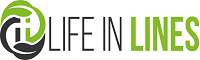




 Designer Long Gold Earrings by MyJools
Designer Long Gold Earrings by MyJools