3D printing has captured the imagination of creators and innovators worldwide. Whether you’re an artist, a hobbyist, or an engineer, the possibilities offered by 3D printing are both exciting and boundless. If you’re just starting your journey into the world of 3D printing, this step-by-step guide will help you get started on the right track.
Choose the best 3D Printer
Before diving into 3D printing, it’s essential to select the right 3d printer for your needs. There are various types of 3D printers, including Fused Filament Fabrication (FFF), Stereolithography (SLA), and Selective Laser Sintering (SLS). For beginners, FFF printers like various Anker 3D printers are often a good choice due to their affordability and ease of use.
Gather Your Materials
Next, gather the necessary materials. You’ll need 3D printer filament, which comes in various materials such as PLA, ABS, PETG, and more. PLA is a popular choice for beginners because it’s easy to work with and doesn’t require a heated bed. You’ll also need a computer or laptop to run slicing software and a USB cable or SD card to transfer files to your 3D printer.
Install Slicing Software
Slicing software is essential for 3D printing. It takes your 3D model and generates the G-code instructions that tell your digital printer how to create the object layer by layer. Popular slicing software options include AnkerMake Slicer, Ultimaker Cura, and PrusaSlicer. Install the software on your computer and follow the setup instructions.
Create a 3D Model
Now, you’ll need a 3D model to print. You can find ready-made models on websites like Thingiverse, MyMiniFactory, or Cults3D. Alternatively, if you’re feeling creative, you can design your own using 3D modeling software like Tinkercad, Fusion 360, or Blender. Import the chosen model into your slicing software.
Adjust Print Settings
Before you start printing, you’ll need to adjust the print settings in your slicing software. This includes specifying the layer height, print speed, infill density, and support structures if needed. Most slicing software provides default settings, but you may need to fine-tune them based on your specific printer and material.
Load Filament and Level the Bed
Load the chosen filament into your 3D printer’s extruder following the manufacturer’s instructions. Next, you’ll need to level the printer’s build plate. This ensures that the first layer adheres properly. Many 3D printers have automatic bed leveling features, but some may require manual adjustment. Refer to your printer’s manual for guidance.
Start the Print
Once everything is set up, you’re ready to start the print. Transfer the G-code file generated by your slicing software to your 3D printer using a USB cable or SD card. Select the file on your printer’s interface and initiate the print job. Your 3D printer will heat up, and the printing process will begin.
Monitor the Print
While your 3D printer is in action, it’s essential to monitor the print to ensure everything goes smoothly. Pay attention to the initial layers to ensure proper adhesion to the build plate. Keep an eye on the print’s progress, and be prepared to intervene if any issues arise, such as filament jams or bed adhesion problems.
Post-Processing
When you finish the printing is complete, you may need to do some post-processing depending on the type of filament you used. For example, PLA prints can be sanded and painted for a polished finish. Some prints may require support structure removal or additional assembly.
Final words
In summary, 3D printing can be an incredibly rewarding hobby or a valuable tool for various industries. By following this step-by-step guide, beginners can start their 3D printing journey with confidence. Remember that practice and experimentation are key to mastering the art of 3D printing. As you gain experience, you’ll be able to create increasingly complex and innovative objects using your 3D printer.


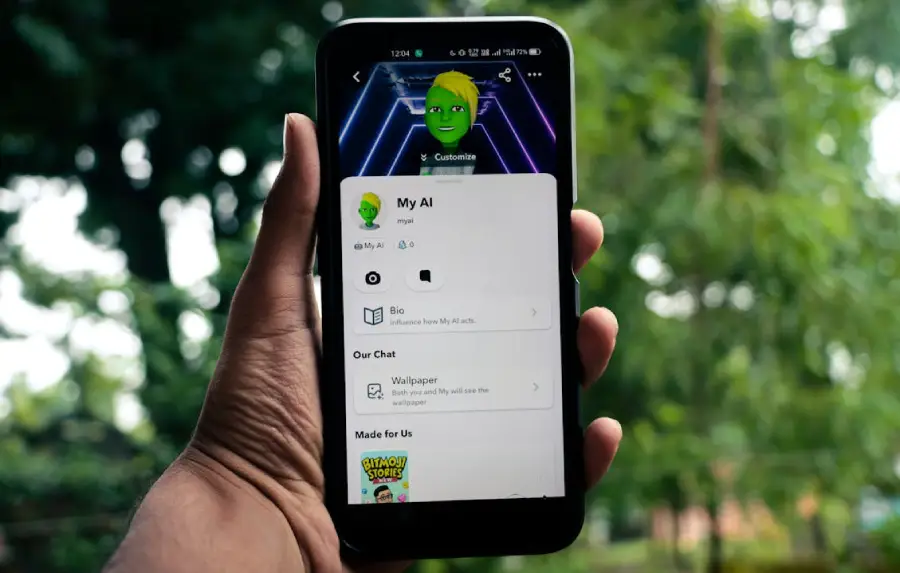

 The Critical Importance of Software in 3D Printing
The Critical Importance of Software in 3D Printing