# How to Activate Windows 10: A Step-by-Step Guide
If you’re looking to activate Windows 10, you’ve come to the right place. Whether you’ve just installed a fresh copy of Windows or need to reactivate after a hardware change, this guide will walk you through the process. Activating Windows 10 ensures full access to all features, security updates, and Microsoft support. Below, we’ll cover multiple methods to activate Windows 10, troubleshoot common issues, and answer frequently asked questions.
Why You Need to Activate Windows 10
Activation is crucial for unlocking the complete functionality of your operating system. Without activation, you may encounter annoying watermarks, restricted personalization options, and limited access to critical updates. Microsoft requires activation to verify your license, ensuring compliance with their terms of service. Fortunately, the process is straightforward, whether you use a product key, digital license, or other methods.
How to Activate Windows 10 Using a Product Key
One of the most common ways to activate Windows 10 is by entering a valid product key. This 25-character code is typically found on a sticker attached to your device, in an email if purchased digitally, or inside the packaging of a retail copy. To use it, open Settings > Update & Security > Activation, then click Change product key. Enter the key, and Windows will verify it automatically. If successful, your system will be activated immediately.
Activating Windows 10 with a Digital License
If you’ve previously upgraded from Windows 7 or 8.1 or linked your Microsoft account to a digital license, you may not need a product key. Simply sign in with the same Microsoft account, and Windows will recognize your license. Go to Settings > Update & Security > Activation and check if your device is already activated. If not, click Troubleshoot and follow the prompts to restore your digital license.
How to Activate Windows 10 Without a Product Key
While Microsoft requires activation for full functionality, Windows 10 can still be used unactivated with some limitations. However, if you’re looking for a legitimate way to activate without purchasing a new key, consider checking if your device has an embedded OEM key (common in pre-built PCs). Alternatively, educational institutions and businesses may provide volume licenses. Avoid unauthorized activation tools, as they can compromise security and violate Microsoft’s terms.
Troubleshooting Windows 10 Activation Issues
Sometimes, activation fails due to incorrect keys, hardware changes, or connectivity problems. If you see error messages like “Windows is not activated” or “Activation error 0xC004C003”, try these fixes: Ensure you’re connected to the internet, verify your product key, or use the Activation Troubleshooter. If you’ve recently upgraded hardware, Microsoft’s support team may assist in reactivating your license.
FAQs: Common Questions About Activating Windows 10
What happens if I don’t activate Windows 10?
Unactivated Windows 10 will display a watermark, restrict personalization settings, and may limit access to updates. However, core functionality remains available.
Can I activate Windows 10 after reinstalling?
Yes, if your device previously had a valid license, Windows should reactivate automatically once connected to the internet. Otherwise, re-enter your product key.
Is it safe to use free activation tools?
No. Third-party activation tools often contain malware or violate Microsoft’s terms. Always use official methods to activate Windows 10.
How do I check my Windows 10 activation status?
Go to Settings > Update & Security > Activation. Your status will display as “Windows is activated with a digital license” or “Windows is not activated.”

By following these steps, you can successfully activate Windows 10 and enjoy a fully functional, secure, and up-to-date operating system. If you encounter persistent issues, Microsoft’s official support channels are the best resource for assistance.


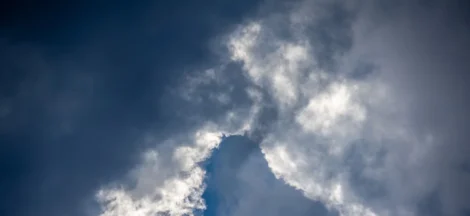

 Activate Windows 10 Free: Step-by-Step Guide
Activate Windows 10 Free: Step-by-Step Guide