You can try all you want, but accidents happen. For example, suppose you are moving a file, and absentmindedly, you click delete. Maybe you are under so much work pressure you forget to recover the deleted file and empty the Trash. Once the Trash has been emptied and the realization dawns, you may find yourself in a hopeless situation. But there’s no need to despair because there’s Disk Drill to rescue you. Disk Drill is a data recovery software that can recover deleted or lost files on your Mac system even if you have emptied the Trash and permanently deleted them. The software also helps in recovering system files.
Read al0ng to learn about the steps to recover deleted files using Disk Drill after you have emptied the Trash.
-
Install Disk Drill on your Mac
Download and install the software on your Mac. The software requires macOS Mountain Lion or later.
Once the software is downloaded, go to your Downloads folder, find the diskdrill.dmg file, and select it. When prompted, drag the Disk Drill icon to your Applications folder.
-
Launch the software
Launch the data recovery software and leave the first three boxes checked on the first window that pops up. Then, give the software permission to scan your drive. The software will scan your drive and find deleted files.
Do you need to recover deleted files from your external device? You need to connect the device to your Mac.
-
Select the drive you want the software to scan
In the software’s main window, you’ll find a list of drives that are connected to your Mac. Choose the drive you need to get back deleted files from and select Recover.
Disk Drill will run its scanning methods, and you don’t have to move a finger.
But if you have a specific scanning method in mind, you have to select your preferred method from the drop-down menu as you click the Recover button.
-
Undelete your protected files
macOS comes in-built with data protection features, such as Guaranteed Recovery or Recovery Vault. If you have installed Disk Drill before deleting files, one of those data protection features may be switched on. These tools enhance the chances of recovering your data.
So, when you select the Recovery button on Disk Drill, it is the first method that the software will try. If the process fails, the software will proceed to Quick Scan.
-
Quick and deep scan for deleted files
Quick Scan is the next best option when protected data cannot be undeleted. In this method, the files recovered have their metadata intact. The Quick Scan method can also get back deleted files on FAT, HFS/HFS+, and NTFS file systems. But if this method fails, Deep Scan is your last resort. Read more about What Is RAM & How You Can Claim More Memory on a Mac?
Deep Scan helps in recovering files when the other methods fail. Your entire partition or drive will be scanned at a binary level in this method. It may take a few hours for the scan to complete, and once it’s done, you can preview and sort the files to find the lost files you need.
While Deep Scan recovers deleted files, there’s a drawback. The files recovered via this method don’t have their metadata and original file names intact. So, when you get back your files, they will have a generic term, such as file456.doc. However, if the software can retain some metadata info, the files might be named according to the file type. For instance, you’ll see 1920X1200.jpg for image files.
-
Select and recover your lost files
Once the software has finished scanning, you’ll be shown a list of all the files it has found. If you don’t want to recover all the deleted files but are looking for something specific, you can narrow down the files shown by sorting the results.
You can type a keyword into the search box to look for filenames. But filenames are not preserved if the files are recovered by the Deep Scan method, and you have to sort through the results by file type and date.
It is also possible to adjust the time to show those files that have been deleted within the last few weeks or days.
When you have found your potential files, click on the eye icon and preview the file. There might be files that are corrupted, and when you click preview, you’ll know if those files are recoverable. You need to check the boxes next to the names of the files you wish to recover on your Mac.
The bottom line
By downloading and installing Disk Drill on your Mac system, you don’t have to worry about accidental deletions of files. Even if you have emptied the Trash, it is possible to recover your files thanks to this data recovery software. So, go ahead and use the trial version to understand how it works, and then you can purchase the premium version to unlock advanced features.
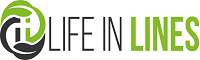




 Tips for Excelling in Your North Carolina Continuing Education
Tips for Excelling in Your North Carolina Continuing Education