# How to Backup WhatsApp Data: A Complete Guide
Why You Need to Backup WhatsApp Data
Losing important WhatsApp messages, photos, or videos can be frustrating. Whether you’re switching phones, resetting your device, or just being cautious, knowing how to backup WhatsApp data is essential. A proper backup ensures you never lose precious conversations or media files. This guide will walk you through the best methods to backup WhatsApp data on both Android and iOS devices, so you can restore your chats anytime.
How to Backup WhatsApp Data on Android
Android users can easily backup WhatsApp data to Google Drive. Open WhatsApp, go to Settings > Chats > Chat backup. Here, you can choose how often backups occur—daily, weekly, or monthly. Tap Back Up to Google Drive and select your Google account. Ensure you have enough storage space, as large backups may require additional cloud storage. For extra security, enable end-to-end encrypted backups, which protect your data with a password or encryption key.
How to Backup WhatsApp Data on iPhone
iPhone users can backup WhatsApp data using iCloud. Open WhatsApp, navigate to Settings > Chats > Chat Backup, and tap Back Up Now. To enable automatic backups, select Auto Backup and choose a frequency (daily, weekly, or monthly). Make sure you’re signed in to iCloud and have sufficient storage. Unlike Android, WhatsApp on iOS doesn’t offer end-to-end encrypted backups by default, so consider manually encrypting sensitive data before uploading.
Local Backup vs. Cloud Backup
When you backup WhatsApp data, you have two main options: local or cloud storage. Local backups save files directly to your device or an external SD card, giving you full control but no protection against phone damage or loss. Cloud backups (Google Drive or iCloud) offer remote storage, ensuring your data is safe even if your phone is lost. However, cloud backups require an internet connection and may have storage limits. For maximum security, experts recommend using both methods.
Restoring WhatsApp Data from Backup
If you’ve followed the steps to backup WhatsApp data, restoring it is straightforward. After reinstalling WhatsApp, verify your phone number, and the app will prompt you to restore from the latest backup. On Android, ensure you’re using the same Google account, while iPhone users must log in to the same iCloud account. If the backup doesn’t appear automatically, check your internet connection and storage space. For encrypted backups, enter your password or encryption key when prompted.
Common WhatsApp Backup Issues and Fixes
Sometimes, users face problems when trying to backup WhatsApp data. If your backup fails, check your internet connection, ensure sufficient storage, and verify that you’re logged into the correct Google or iCloud account. For Android, updating Google Play Services may resolve issues. iPhone users should check iCloud settings and disable any restrictions. If backups still fail, try clearing WhatsApp’s cache or reinstalling the app. Always test a small backup first to confirm everything works.
Best Practices for WhatsApp Backups
To ensure your backup WhatsApp data process is smooth, follow these best practices: regularly check backup schedules, monitor storage space, and use strong passwords for encrypted backups. Avoid using public Wi-Fi for large backups, as it may be insecure. Periodically test restoring a backup to confirm it works. If you switch phones frequently, consider transferring chats via WhatsApp’s built-in transfer tool for Android or using iCloud for iPhone migrations. Related reading: Cold Brew Coffee at Home: No Special Equipment Needed.
For more insights on this topic, check out our guide on learn language faster: top tips for quick fluency.
FAQs About Backing Up WhatsApp Data
How often should I backup my WhatsApp data?
For most users, a weekly backup is sufficient. However, if you frequently exchange important messages or media, consider daily backups. WhatsApp allows you to set automatic backup intervals in settings.
Does WhatsApp backup save all my media files?
Yes, WhatsApp backups include photos, videos, and documents shared in chats. However, large files may consume significant storage space, so check your cloud storage limits.
Can I backup WhatsApp without Google Drive or iCloud?
Yes, Android users can manually save backups to their device or an SD card. However, local backups don’t protect against phone loss or damage, so cloud backups are recommended for long-term security.
How do I restore WhatsApp backup to a new phone?
Install WhatsApp on your new device, verify your phone number, and follow the prompts to restore from Google Drive (Android) or iCloud (iPhone). Ensure you use the same account linked to your backup.

By following this guide, you can securely backup WhatsApp data and avoid losing important conversations. Whether you prefer cloud or local storage, regular backups ensure your chats are always safe. Stay proactive with your backups, and you’ll never worry about losing precious WhatsApp memories again.


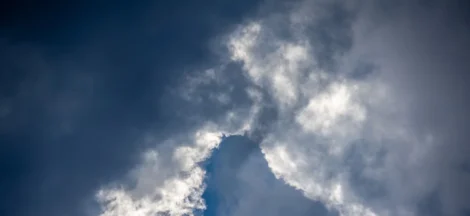

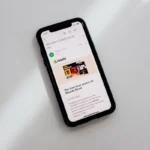 Block Ads on Android: Easy Steps for Ad-Free Browsing
Block Ads on Android: Easy Steps for Ad-Free Browsing