One of the most used social networking websites is Facebook. According to a rough estimation, more than 2 billion people browse this platform per month. It has a built-in messaging application that will enable you to communicate with your friends and other users of this platform.
The company has added a lot of new and advanced features to its messaging application. Most people are not aware of these features because of certain reasons. Therefore, we have discussed a specified working mode of messenger lite.
What Is Messenger Lite?
Like many other applications, you will find a lightweight application that can be used as a replacement for the original one. That application is termed as Facebook Lite and the messenger concerned with it is termed Messenger Lite.
If you have an old-version mobile device, you can install this application on it instead of the original. It will enable you to enjoy all the available features by using the limited storage of your phone. In this way, it will be helpful for you to chat with your Facebook friends who have not blocked you.
How Many Modes Are Available In Messenger Lite?
Whether you are using the original messenger application or messenger lite, you might be aware of its single mode. It is common to use this application with its built-in mode. Keep in mind that you can also switch your application to another mode that will make the interface more attractive.
Mainly, messenger lite has two modes that you can use as per your requirements.
- Light mode
- Dark mode
As built-in settings, you will get the messenger lite with its light mode. That is why many people don’t know about dark mode messenger lite. If you are also unable to switch to this mode and want to enjoy chatting in the dark interface, you will find this blog useful to switch this mode in your account.
We will show you how to chat in dark mode messenger lite instead of the light one. Let’s get started without wasting any time and enjoying another amazing interface of the app.
How To Switch To Dark Mode Messenger Lite?
There are two main methods with which you can enable the messenger dark mode. It depends on whether you are using the Facebook Lite application or the Messenger lite app. We have wrapped both of these methods just for you in a step-by-step guide. You can learn about both these methods just by paying a little attention to the following sections.
Using The Facebook Lite Application
By using this method, you will be able to change the mode of the entire interface of your account. In simple words, your Facebook application and the messaging chat both will turn into dark mode. So, you should keep in mind that not only the messaging app will turn into dark mode but the entire account.
If you have made up your mind to do this, just follow these steps.
- Login to your account using your credentials
- Click on the three lines given in the upper right corner
- Scroll down and go to settings
- Search for the Dark Mode
- Turn on the button given there
Congratulations! You have turned on the dark mode of your Facebook application. It will give an amazing look to the interface of the application.
Using Messenger Lite Application
Sometimes, you might be looking to change the look of the messaging application only. In such a case, you should follow this method for the dark mode messenger lite interface. Let’s have a look at what you have to do in this regard.
- Download and install the messenger lite application
- Login to your account
- Look at the left upper corner and tap on the profile image
- On your screen, you will get an option with the name Dark mode
- Toggle on the button
In this way, you will be able to change the interface of the messaging application only.
Final Wrap
By following the above guide, you will be able to turn on the dark mode messenger lite. It will change the entire outlook of your application. You might feel it perfectly because it will not irritate your eyes even in the brightness or at night times.
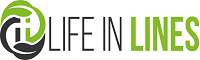




 Tips on how to use your new fishing reel
Tips on how to use your new fishing reel