# How to Block Someone on Snapchat: A Step-by-Step Guide
Why You Might Need to Block on Snapchat
Learning how to block on Snapchat is essential for maintaining your privacy and peace of mind. Whether you’re dealing with unwanted messages, spam accounts, or someone who simply makes you uncomfortable, blocking ensures they can no longer contact you or view your content. The process is straightforward, but knowing the exact steps helps you take control of your Snapchat experience. Below, we’ll walk you through how to block on Snapchat effectively and what happens after you do.
How to Block Someone on Snapchat
Blocking a user on Snapchat is quick and easy. Open the Snapchat app and navigate to your profile by tapping your Bitmoji or profile icon in the top-left corner. From there, go to “My Friends” to see your friend list. Find the person you want to block, tap and hold their name, then select “More Options.” You’ll see the “Block” option—tap it, and confirm your choice. Once blocked, that person will no longer be able to send you snaps, view your stories, or see your location on Snap Map.
What Happens When You Block Someone on Snapchat?
When you block on Snapchat, the person won’t be notified, but they’ll lose all access to your profile. They won’t see your stories, snaps, or score, and any previous chats will remain but won’t update. If they search for your username, your profile won’t appear unless they’re logged out. However, if you unblock them later, they’ll need to re-add you as a friend to reconnect.
How to Unblock Someone on Snapchat
If you change your mind, unblocking is just as simple. Go to your Snapchat settings by tapping the gear icon on your profile. Scroll down to “Blocked” under the “Account Actions” section. You’ll see a list of users you’ve blocked—tap the “X” next to their name to unblock them. Keep in mind that unblocking doesn’t automatically re-add them as a friend; they’ll need to send you a new friend request.
Alternative Options to Blocking on Snapchat
If you’re hesitant to fully block on Snapchat, there are other ways to limit interactions. You can remove someone as a friend without blocking them, restrict them from seeing your stories, or enable “Ghost Mode” to hide your location. These options provide flexibility if you want to maintain some connection without full exposure.
FAQs About Blocking on Snapchat
Can Someone Tell If You Blocked Them on Snapchat?
No, Snapchat doesn’t notify users when they’ve been blocked. However, if they try to send you a snap or view your story and can’t, they might suspect they’ve been blocked.
Does Blocking Someone Delete Previous Chats?
No, blocking doesn’t delete past conversations. Your chat history will remain, but no new messages can be sent.
Can a Blocked Person Still See My Public Profile?
No, once you block on Snapchat, they can’t view your profile, stories, or public snaps unless they use a different account. You might also find our article about senior mobility exercises: safe workouts for limited mobility helpful.
What’s the Difference Between Blocking and Removing a Friend?
Removing a friend simply unfriends them, while blocking prevents all future interactions. A removed friend can still send you snaps if your privacy settings allow it, but a blocked user cannot.
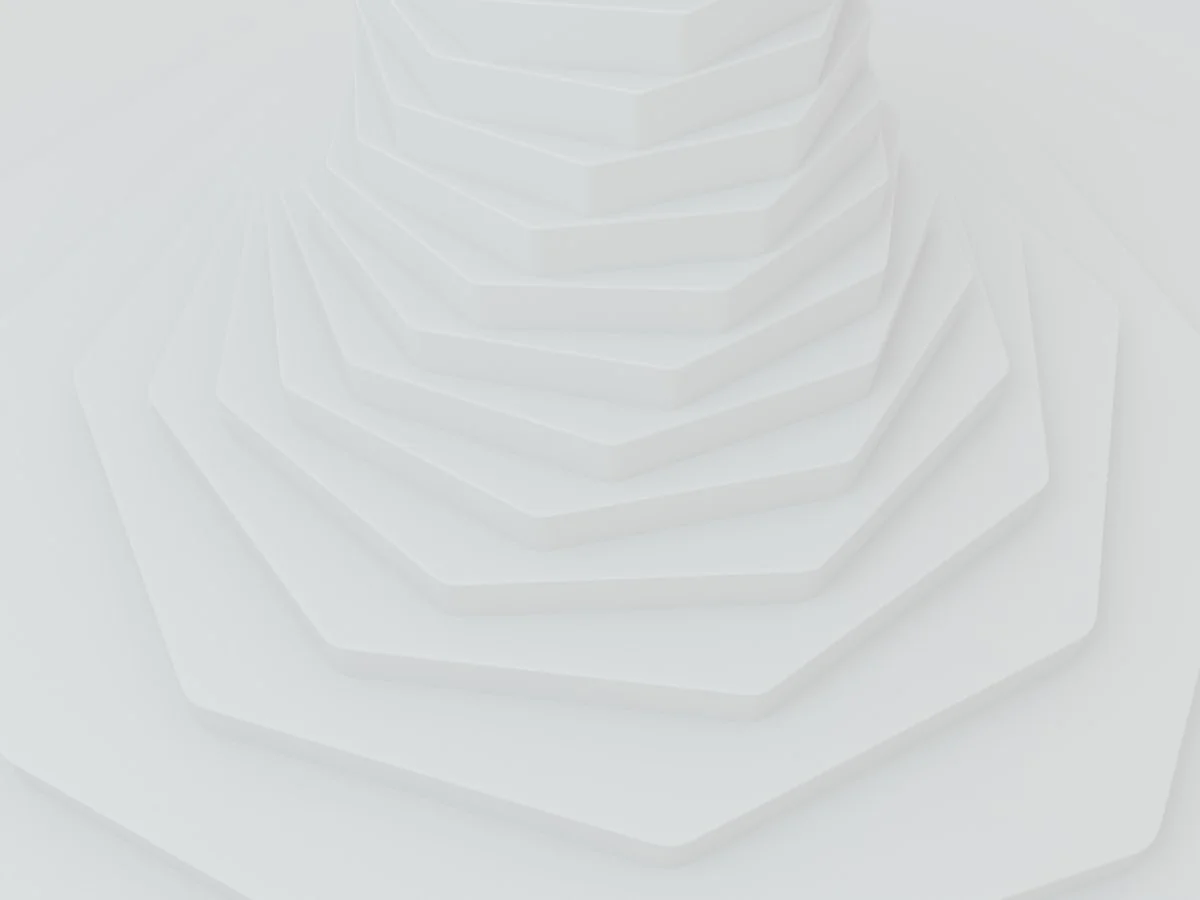
By following these steps, you can easily manage who interacts with you on Snapchat, ensuring a safer and more enjoyable experience. Whether you need to block on Snapchat temporarily or permanently, knowing how to do it gives you full control over your social media presence.


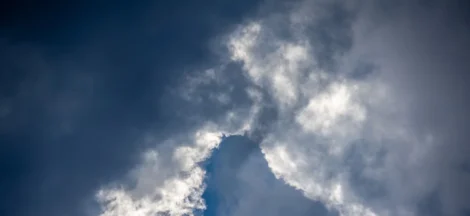

 Join Worst Cooks America: How to Apply & Compete
Join Worst Cooks America: How to Apply & Compete