# How to Add a Word Table of Contents: A Step-by-Step Guide
Creating a **Word table of contents** is an essential skill for organizing long documents, making them easier to navigate. Whether you’re drafting a report, thesis, or book, a well-structured **Word table of contents** helps readers find key sections quickly. In this guide, we’ll walk you through the process of inserting and customizing a **Word table of contents** in Microsoft Word, ensuring your document looks professional and user-friendly.
## Why Use a Word Table of Contents?
A **Word table of contents** is more than just a navigational tool—it enhances readability and improves the overall structure of your document. By including headings and subheadings, you allow readers to jump directly to the sections they need without scrolling endlessly. This is especially useful for academic papers, business reports, and eBooks where quick reference is crucial.
## How to Create a Word Table of Contents Automatically
Microsoft Word makes it easy to generate a **Word table of contents** automatically if you’ve used built-in heading styles (Heading 1, Heading 2, etc.). First, ensure your document has properly formatted headings. Highlight a section title, go to the **Home** tab, and select the appropriate heading style from the **Styles** group. Repeat this for all major sections and subsections.
Once your headings are formatted, place your cursor where you want the **Word table of contents** to appear (usually at the beginning of the document). Navigate to the **References** tab and click **Table of Contents**. Choose one of the pre-designed automatic options, and Word will generate a clickable **Word table of contents** based on your headings.
## Customizing Your Word Table of Contents
If the default styles don’t match your document’s design, you can customize the appearance of your **Word table of contents**. Click on the **Table of Contents** button again and select **Custom Table of Contents**. Here, you can adjust formatting, change tab leaders (the dotted or solid lines between entries and page numbers), and decide which heading levels to include.
For advanced customization, click **Modify** to alter the font, size, and color of different heading levels in the **Word table of contents**. This ensures consistency with your document’s branding or formatting requirements.
## Updating a Word Table of Contents
If you make changes to your document—such as adding new sections or modifying headings—you’ll need to update the **Word table of contents**. Simply click anywhere inside the table, then select **Update Table** from the **References** tab. You can choose to update page numbers only or refresh the entire table if you’ve altered headings.
## Troubleshooting Common Issues with Word Table of Contents
Sometimes, your **Word table of contents** may not display correctly. If headings are missing, double-check that they’re formatted with the proper heading styles. If page numbers are incorrect, ensure your document’s pagination is consistent. Additionally, if hyperlinks aren’t working, verify that the **Update Table** function is applied after any structural changes.
## Best Practices for a Professional Word Table of Contents
To create a polished **Word table of contents**, follow these best practices: Use clear, descriptive headings that accurately reflect the content. Limit heading levels to avoid clutter—three levels (Heading 1, Heading 2, Heading 3) are usually sufficient. Ensure consistent formatting throughout the document for a cohesive look.
## FAQs About Word Table of Contents
### How do I manually create a table of contents in Word?
While Word’s automatic feature is the easiest method, you can manually create a **Word table of contents** by typing entries and page numbers. However, this requires manual updates if your document changes, making it less efficient than the automatic option.
### Can I add a table of contents to an existing Word document?
Yes! Simply apply heading styles to your existing sections, then insert an automatic **Word table of contents** via the **References** tab.
### Why isn’t my table of contents updating in Word?
If your **Word table of contents** isn’t updating, ensure you’ve used proper heading styles and clicked **Update Table** after making changes. Also, check for document corruption or compatibility issues if problems persist.
### How do I remove a table of contents in Word?
To delete a **Word table of contents**, click on it and press **Delete** on your keyboard. Alternatively, go to the **References** tab, click **Table of Contents**, and select **Remove Table of Contents**.
By following these steps, you can efficiently create, customize, and maintain a **Word table of contents** that enhances your document’s usability and professionalism.
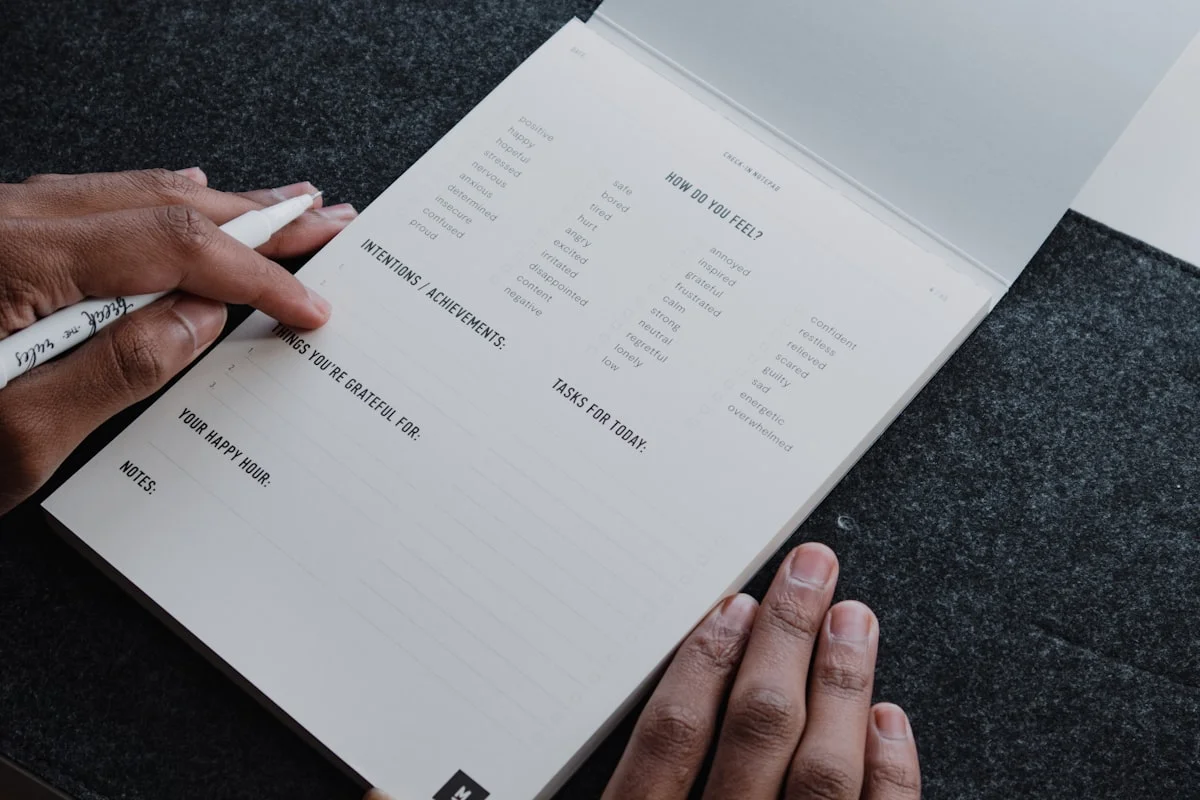


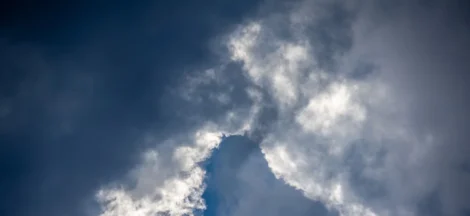

 Kisan Card Application: Easy Steps to Apply Online
Kisan Card Application: Easy Steps to Apply Online