# How to Add Page Numbers in Word: A Step-by-Step Guide
Introduction to Adding Page Numbers in Word
Learning how to add page numbers in Word is an essential skill for anyone working with long documents, reports, or academic papers. Whether you’re formatting a thesis, a business proposal, or a manuscript, properly inserting page numbers ensures readability and professionalism. Microsoft Word makes it easy to add page numbers in Word, offering various customization options to fit your document’s style. In this guide, we’ll walk you through the process step by step, ensuring you can apply this feature effortlessly in 2025 and beyond.
Why Adding Page Numbers Is Important
Page numbers help organize your document, making it easier for readers to navigate. They are crucial for academic submissions, legal documents, and business reports where referencing specific sections is necessary. Without page numbers, a lengthy document becomes difficult to manage, leading to confusion and inefficiency. By mastering how to add page numbers in Word, you enhance both the structure and usability of your work.
Step-by-Step Guide to Insert Page Numbers in Word
To add page numbers in Word, follow these straightforward steps. Open your document in Microsoft Word and navigate to the Insert tab located in the top menu. Click on the Page Number dropdown menu, where you’ll see options for positioning (top, bottom, margins, etc.). Select your preferred location, and Word will automatically insert page numbers throughout the document.
If you need to customize the format, double-click on the header or footer where the page number appears. This will open the Header & Footer Tools tab, allowing you to adjust font, size, and alignment. You can also choose between different numbering styles (1, 2, 3 or i, ii, iii) by selecting Format Page Numbers from the dropdown menu.
Customizing Page Numbers for Different Sections
Some documents require different numbering styles for various sections. For example, you might want Roman numerals for the introduction and standard numbers for the main content. To achieve this, insert section breaks by going to the Layout tab and selecting Breaks > Next Page. Then, unlink the sections by deselecting Link to Previous in the header/footer. Now, you can format each section independently.
Removing Page Numbers from the First Page
Many documents, such as formal reports, exclude page numbers from the title page. To remove the number from the first page, double-click the header or footer, then check the Different First Page box in the Header & Footer Tools tab. This keeps the rest of the document numbered while leaving the first page blank.
Troubleshooting Common Issues
Sometimes, page numbers may disappear or restart unexpectedly. This usually happens due to section breaks or incorrect formatting. To fix this, ensure that the Link to Previous option is correctly toggled and that section breaks are properly placed. If numbers still don’t appear, try removing and reinserting them.
Advanced Tips for Professional Documents
For polished documents, consider combining page numbers with headers or footers for a cohesive look. You can also add chapter numbers by enabling Include Chapter Number in the Format Page Numbers menu. Additionally, using different odd and even page numbers (via the Different Odd & Even Pages option) enhances readability in printed booklets.
FAQs: Adding Page Numbers in Word
How do I start page numbers on a specific page in Word?
To begin numbering from a specific page, insert a section break before that page. Then, unlink the section and set the starting number in Format Page Numbers.
Why are my page numbers not showing in Word?
This could be due to hidden formatting, section breaks, or incorrect header/footer settings. Check the Header & Footer Tools and ensure page numbers are enabled.
Can I add page numbers in Word Online?
Yes, Word Online supports basic page numbering. Go to Insert > Page Numbers, though advanced customization options may be limited compared to the desktop version.
How do I remove page numbers from only one page?
Insert a section break before and after the page, then unlink the sections. Delete the page number from the desired page while keeping the rest intact.
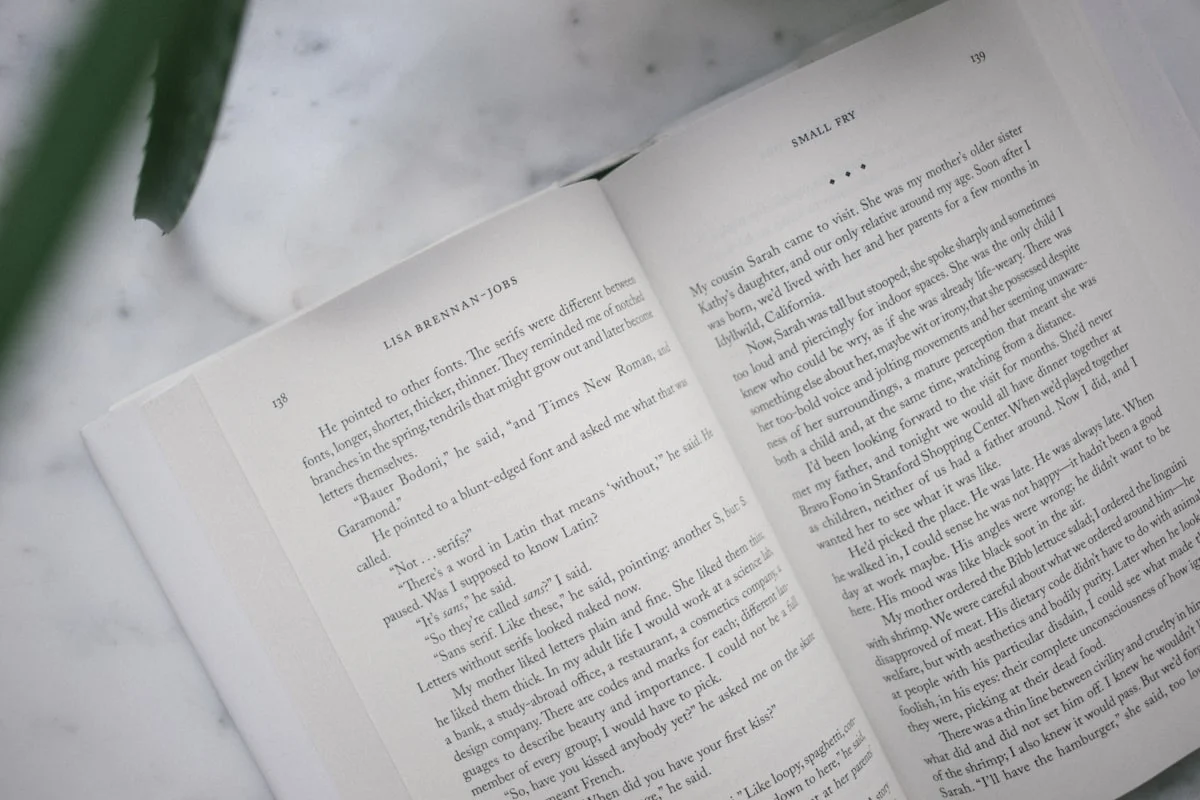
By following this guide, you’ll be able to add page numbers in Word with ease, ensuring your documents are well-structured and professional. Whether for academic, business, or personal use, mastering this feature will save time and improve your workflow in 2025 and beyond.


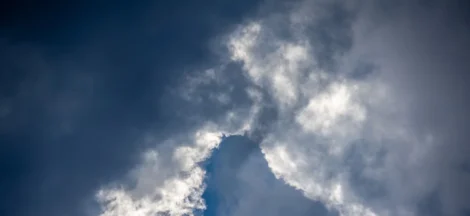

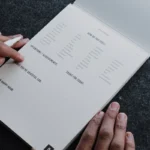 Word Table of Contents: How to Add One in Minutes
Word Table of Contents: How to Add One in Minutes