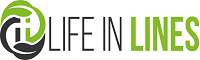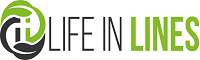Microsoft is testing a new feature in Windows 11 that would allow users to see which apps are spying on you means ( which apps had sensitive device access ). Have you ever wondered which apps collect the most information about you? Well, you may not have to wonder much more, as Microsoft has announced that it is testing a new feature that will give more detailed information about which apps are spying on you.
There is no denying that protecting your personal information has become a high priority for the average consumer. Mistrust of data collection practices is at an all-time high and users are eager for more control over their data. Also, since targeted ads get a little creepy at times, it’s fair to assume that users want to keep track of who’s listening.
Windows 11 could soon provide that, as Microsoft is said to be testing a feature that would give users more data than ever before when it comes to who’s tracking them.
Microsoft announces “privacy audit” feature:
Users got a glimpse of what the future of Windows 11 holds, as David Weston, VP of OS Security and Enterprise and Microsoft, tweeted the new privacy audit feature that would allow users to see which apps were spying on them.
Right off the bat, this is a big step in the right direction for personal device security. While many users have the opportunity to opt out of data tracking, and Apple is making it easier than ever on iPhones, it’s often quite difficult to know exactly what kind of data is being collected from your device.
This new feature in Windows 11 will provide concrete evidence of sensitive data like microphone usage, which is something we should definitely be well-informed about.
How to see which apps are spying on you
As we mentioned, this new Windows 11 privacy auditing feature is still in testing, so users don’t have access to it yet. However, as we can understand from the screenshot provided by Weston, the path looks pretty straightforward:
Settings > Privacy and security > App permissions
You’ll then be able to access your sensitive data, like your microphone and camera, to see if any of your downloaded apps are getting a little more information than you’re comfortable with.
How to protect yourself online?
Online security is important, and you probably don’t want to wait for this feature to kick in before you beef up your defenses. Fortunately, we’ve done a lot of research on a host of digital safety tools that can help you feel a little safer online.